Create Your Account
- Visit app.watchmantower.com
- Sign up with email or OAuth (GitHub, Google)
- Verify your email address
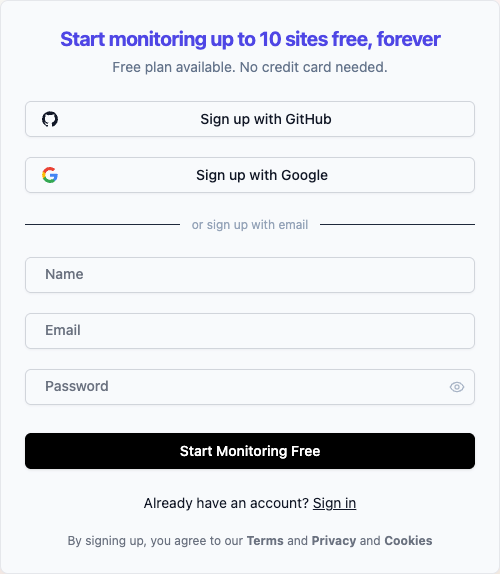
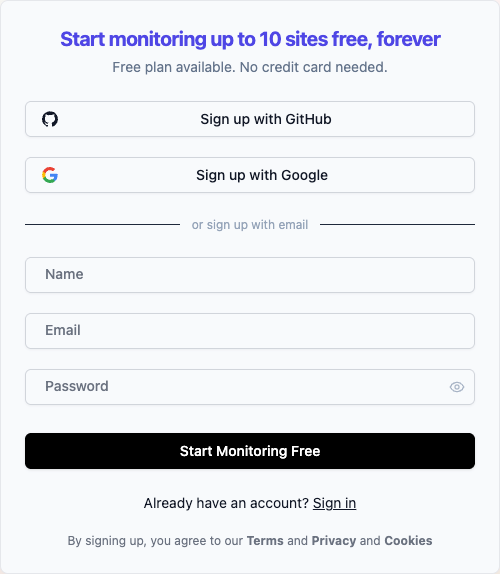
Add Your First Monitor
1
Navigate to Monitors
From your dashboard, click “New Monitor” in the top right



2
Configure Basic Settings
Fill in your monitor details: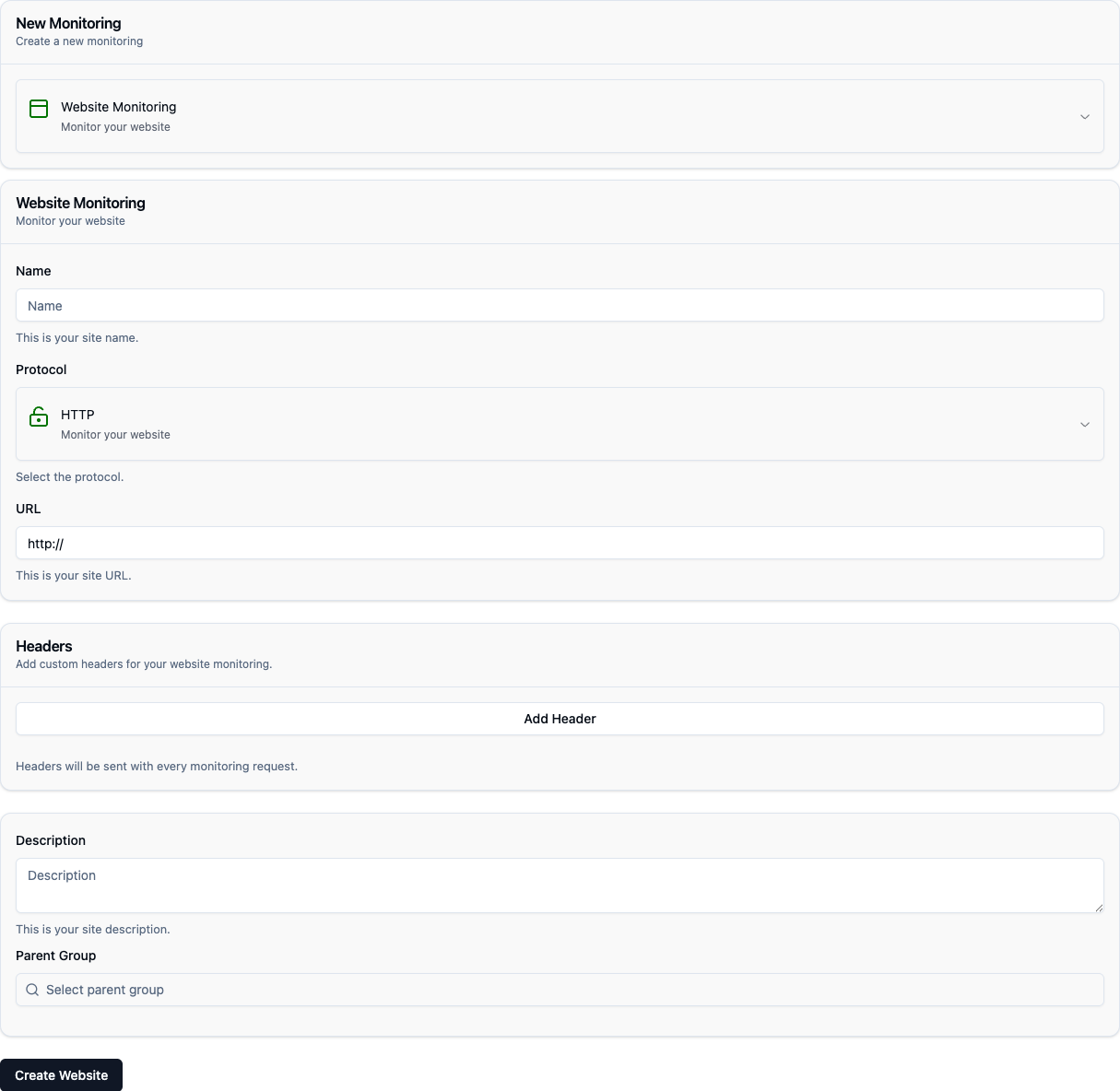

- Name: Friendly identifier (e.g., “My Website”)
- URL: Full URL including protocol (https://example.com)
- Method: HTTP method (GET, POST, HEAD)
- Interval: Check frequency in seconds (60 = 1 minute)
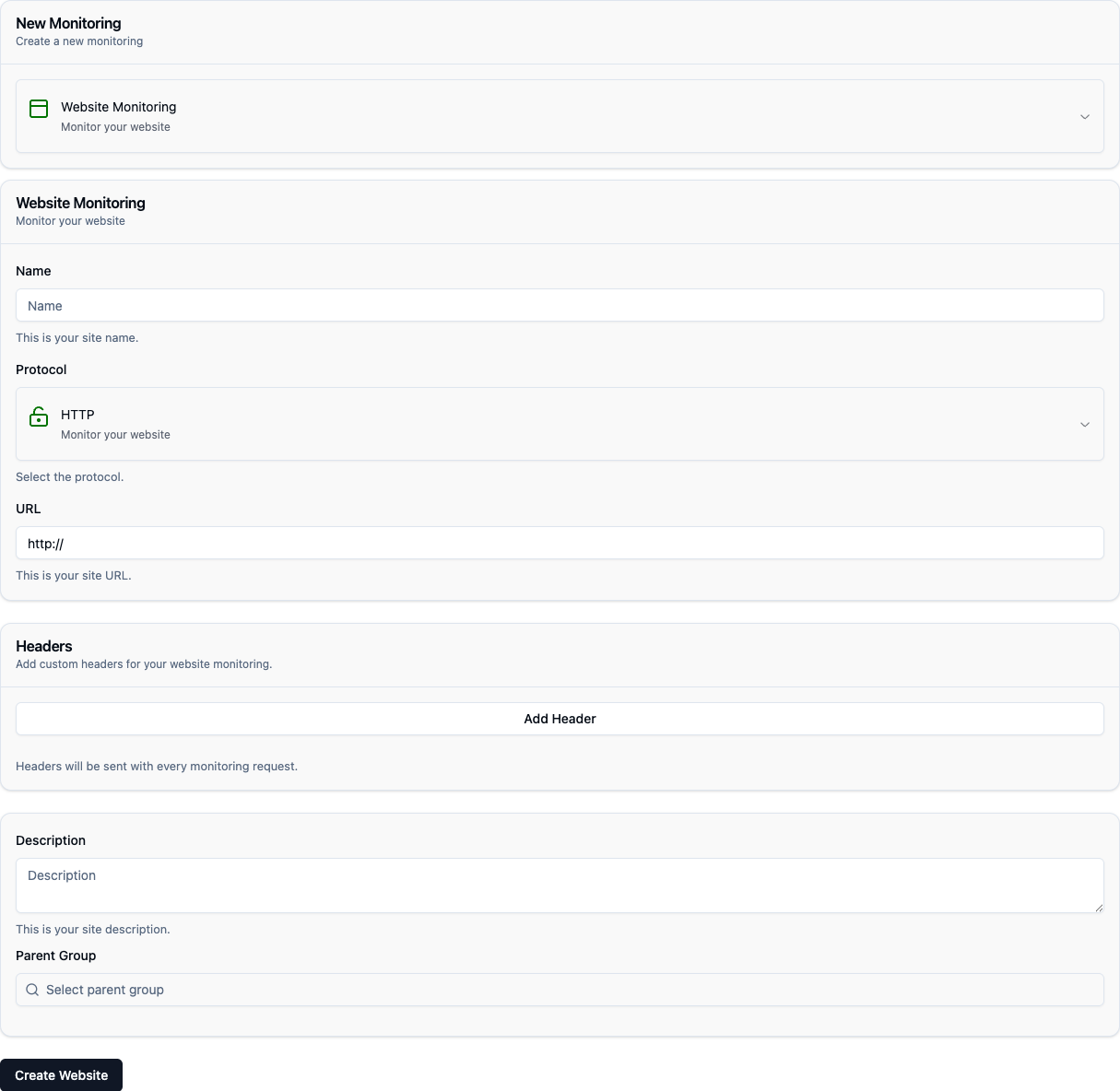

View Your Dashboard
Your dashboard shows:- Active Times: Real-time uptime status with visual timeline
- Response Time Graph: Live response time tracking over the last 7 days
- Response Time Analysis: Hourly and daily average response time trends
- Status Summary: Current status, median/P50/P95/P99 response times
- Check Count: Total number of checks performed
- Domain Expiration: SSL certificate and domain expiry tracking

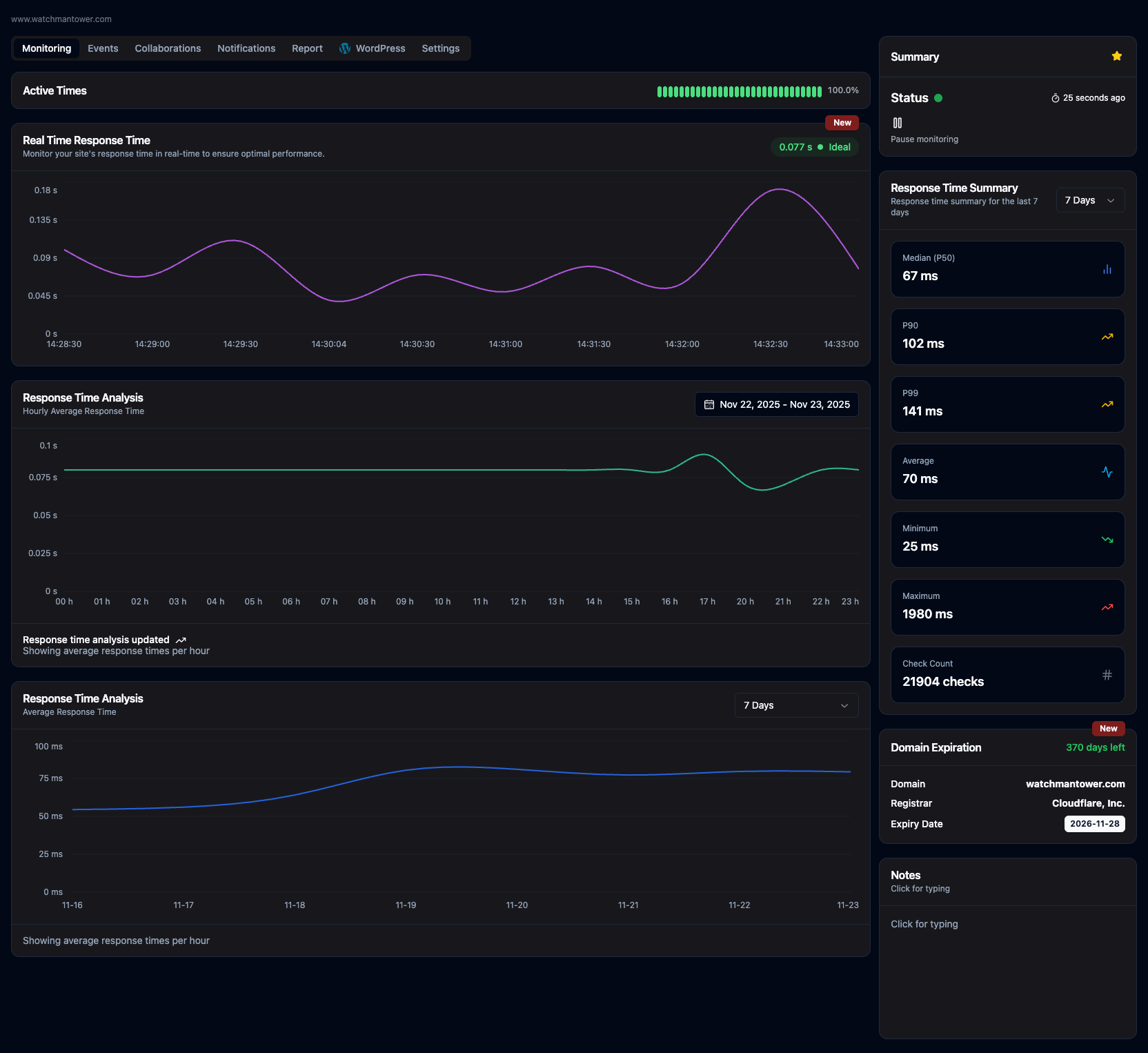
Next Steps
Monitoring Overview
Learn how monitoring works behind the scenes
Alert Configuration
Advanced alert rules and escalation policies
WordPress Plugin
Monitor WordPress sites from inside
API Reference
Integrate monitoring into your workflow
Common First Steps
Monitor multiple environments
Monitor multiple environments
Create separate monitors for staging, production, and development
environments with appropriate check intervals.
Set up team notifications
Set up team notifications
Create different alert channels for different teams (ops, dev, support)
based on severity.
Configure maintenance windows
Configure maintenance windows
Schedule maintenance windows to suppress alerts during planned downtime.
Add status page
Add status page
Create a public status page to communicate uptime to your customers.
