Overview
Watchman Tower provides flexible notification system to keep you informed about your site’s status. You can configure alerts for each monitor individually, choosing which channels to use and when to receive notifications.Each monitor has its own notification settings. You can configure different alert channels for different monitors based on their importance.
Per-Monitor Notification Settings
Every monitor can have unique notification preferences: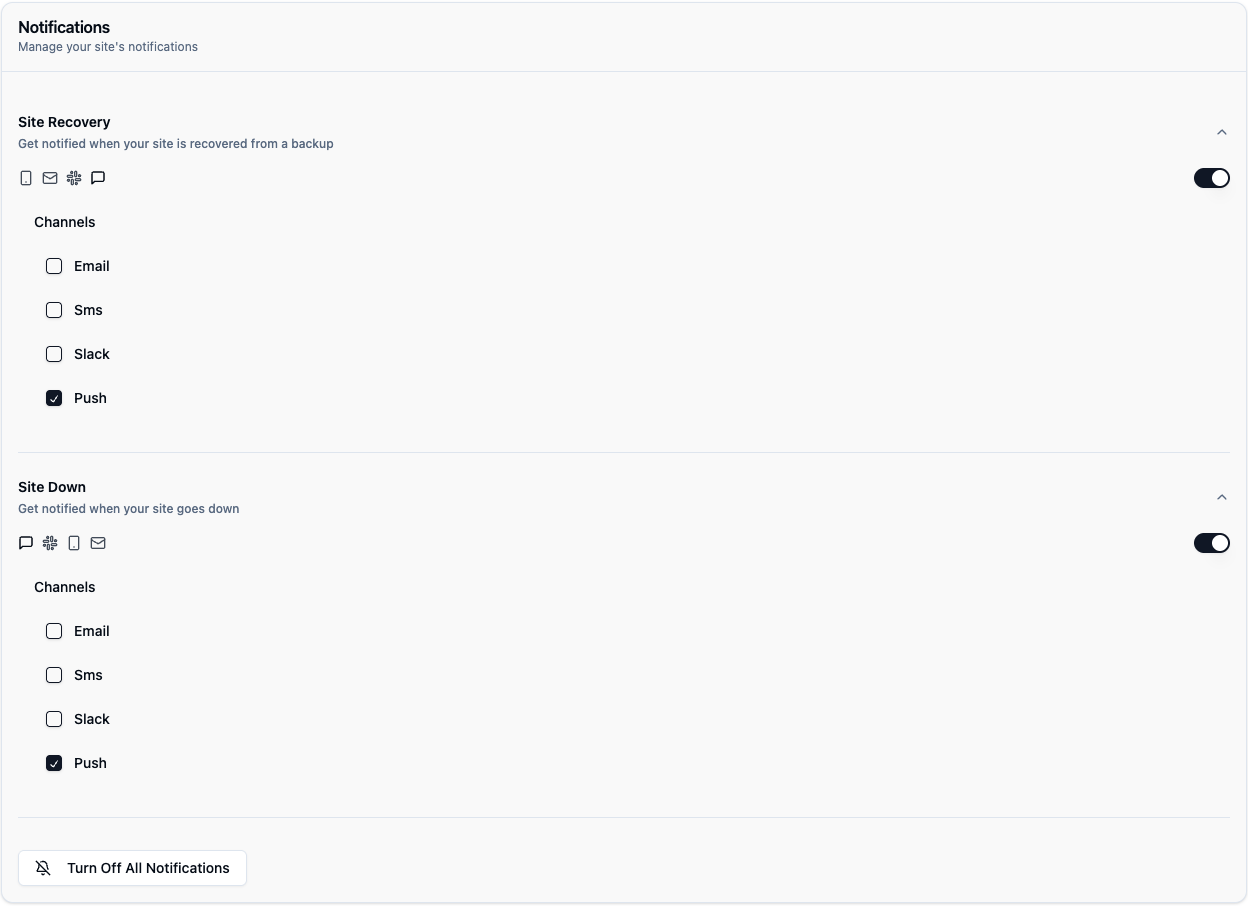
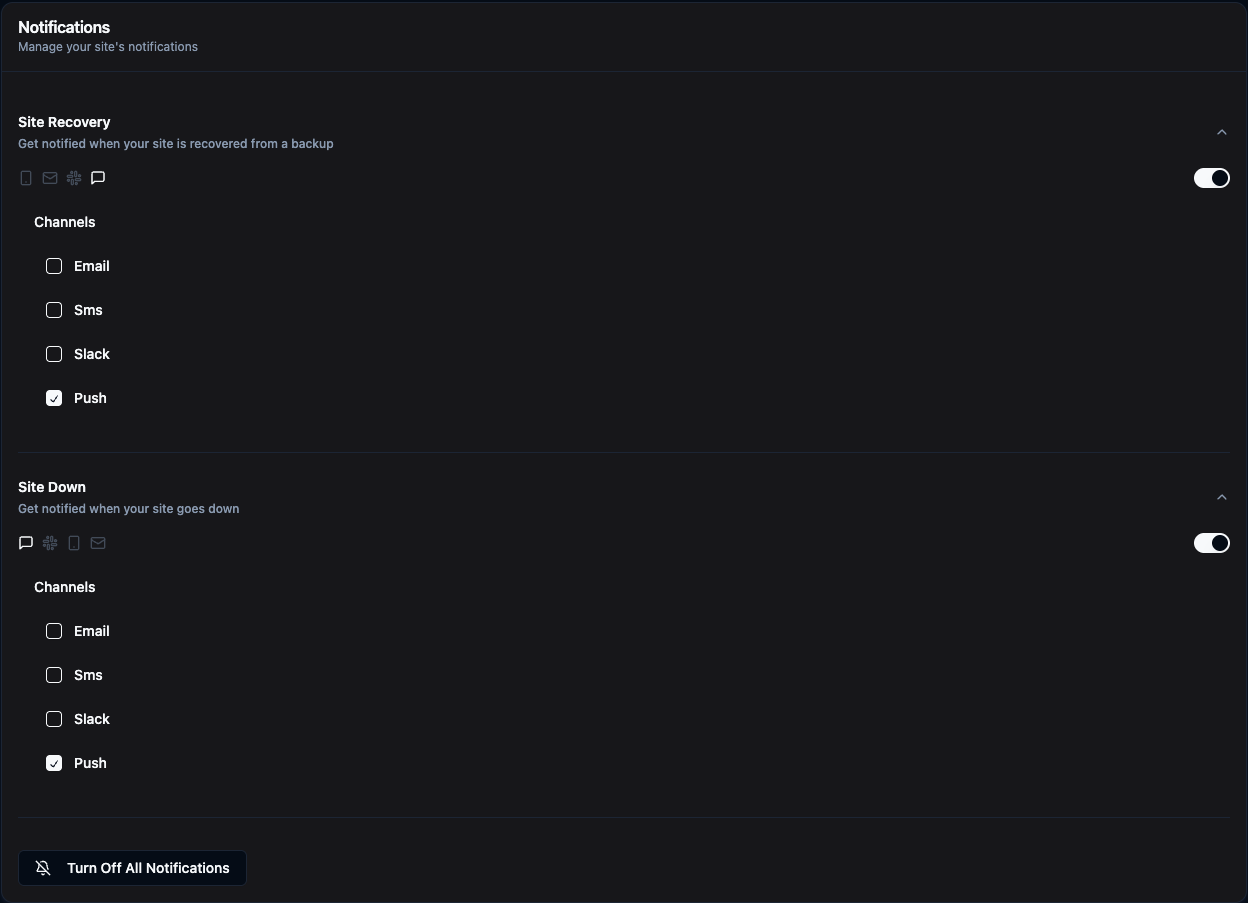
- Site Recovery - Get notified when your site comes back online
- Site Down - Receive alerts when your site goes down
- Channel Selection - Choose Email, SMS, Slack, or Push notifications
- Enable/Disable - Turn notifications on or off per event type
Select Your Monitor
Navigate to the monitor you want to configure
Open Notification Settings
Click on the Notifications section
Choose Alert Types
Enable alerts for Site Down, Site Recovery, or both
Select Channels
Check the channels you want to use: Email, SMS, Slack, Push
Save Settings
Your notification preferences are saved automatically
Bulk Notification Management
Manage notifications for all your monitors in one place: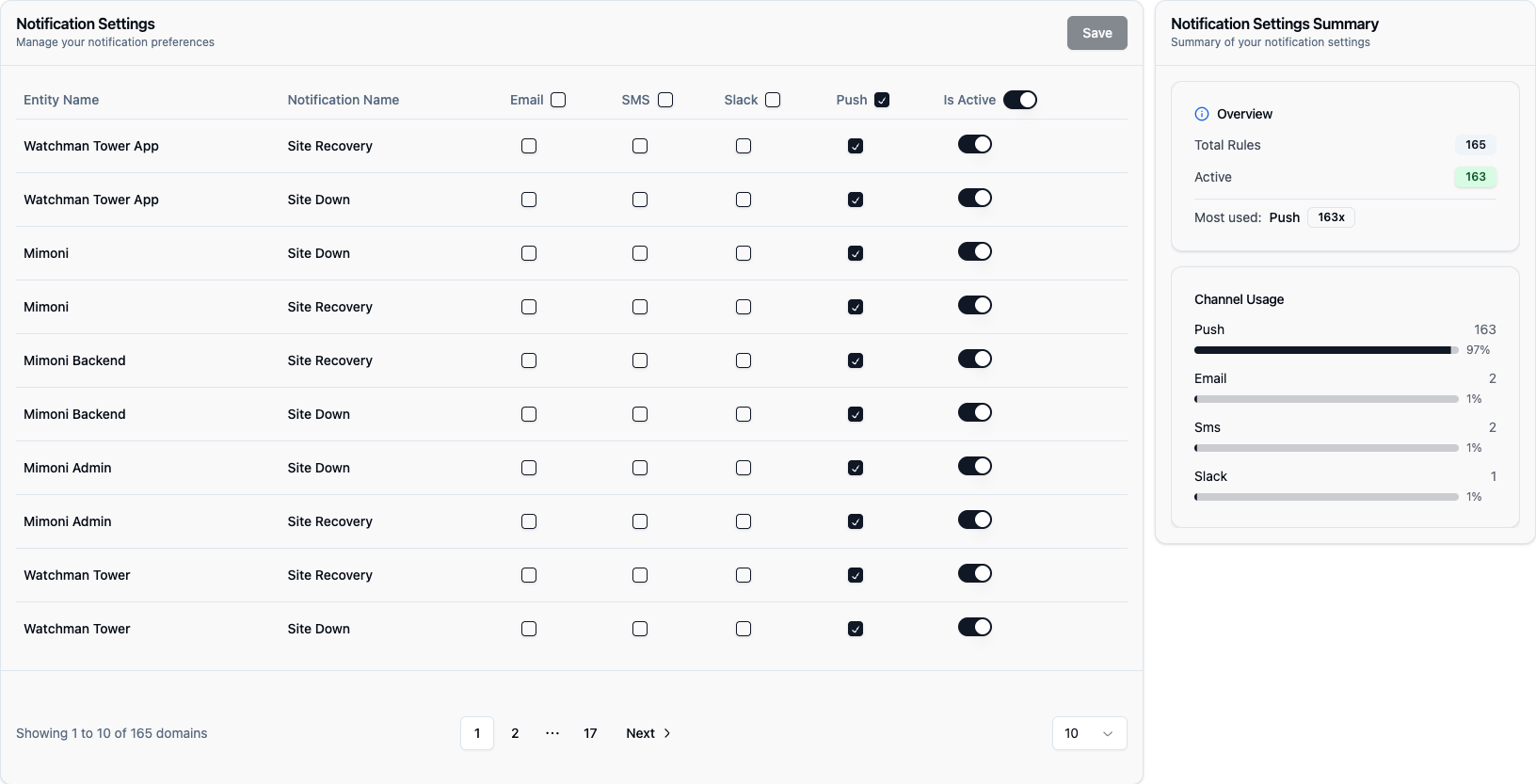
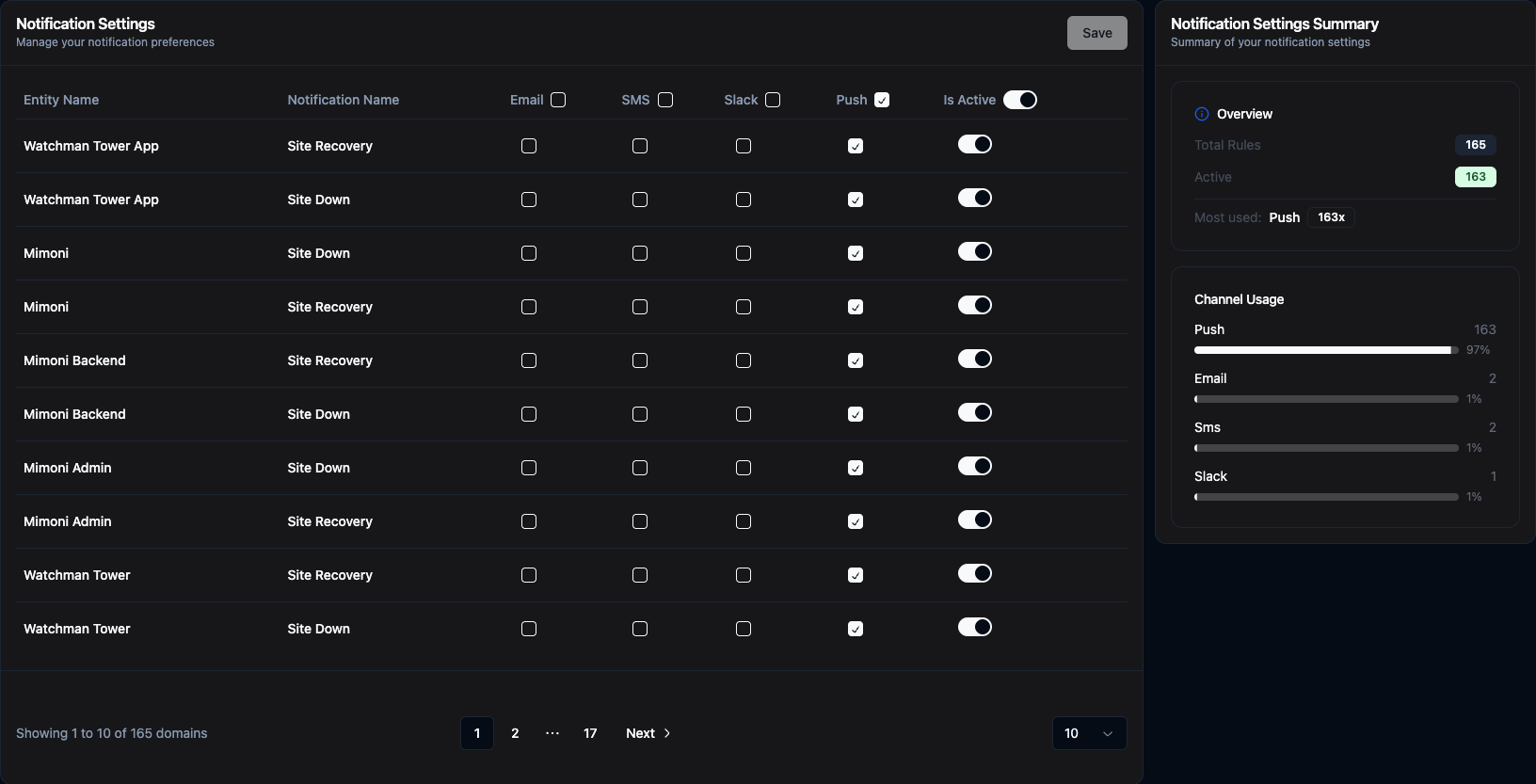
- View all monitors in a single table
- See notification settings for each monitor at a glance
- Edit multiple monitors without navigating between pages
- Channel usage summary - See which channels are most used
- Quick filters - Filter by entity name or notification type
- Batch updates - Update settings for multiple monitors at once
- Entity Name (Monitor/Site name)
- Notification Name (Site Recovery, Site Down, etc.)
- Email checkbox
- SMS checkbox
- Slack checkbox
- Push checkbox
- Is Active toggle
Available Notification Channels
Email Notifications
Detailed email alerts with full incident information
Slack Integration
Real-time alerts in your Slack channels
Push Notifications
Free mobile app notifications on iOS and Android
SMS Alerts
Instant text messages for critical incidents
Alert Types
Site Down Alerts
Triggered when your monitor detects your site is down or not responding correctly: What triggers it:- Connection timeout
- HTTP error status codes (500, 502, 503, etc.)
- DNS resolution failure
- SSL/TLS errors
- Alert timestamp
- Error type and message
- Affected URL
- Quick link to view details
Site Recovery Alerts
Triggered when your site comes back online after being down: What you’ll receive:- Recovery timestamp
- Total downtime duration
- Number of failed checks
- Current status confirmation
SSL Expiry Warnings
Automatic alerts before your SSL certificate expires: Alert schedule:- 14 days before expiration
- 7 days before expiration
- 3 days before expiration
- 1 day before expiration
Domain Expiry Warnings
Automatic alerts before your domain registration expires: Alert schedule:- 30 days before expiration
- 14 days before expiration
- 7 days before expiration
- 3 days before expiration
SSL and Domain expiry monitoring is automatic for all monitors. See Domain Monitoring for more details.
Notification Preferences
Multiple Channels
You can enable multiple notification channels for redundancy: Example configuration:- ✅ Email - For detailed information and records
- ✅ Push - For instant mobile notifications
- ✅ Slack - For team awareness
- ☐ SMS - Reserved for critical production sites only
Severity-Based Notifications
Configure different channels based on monitor importance: Production Sites:- Enable: Email, SMS, Slack, Push
- Get notified immediately through all channels
- Enable: Email, Slack
- Get notifications without SMS costs
- Enable: Email only
- Keep it simple for dev environments
Best Practices
Start with essential alerts
Start with essential alerts
Begin with Site Down alerts on Email and Push. Add more channels as needed to avoid notification overload.
Use SMS wisely
Use SMS wisely
SMS costs money per message. Reserve it for your most critical production monitors only.
Enable recovery notifications
Enable recovery notifications
Always enable Site Recovery alerts so you know when issues are resolved without checking manually.
Test your channels
Test your channels
After setting up notifications, trigger a test alert to ensure everything works correctly.
Review regularly
Review regularly
Periodically review your notification settings and adjust based on what’s working.
Use bulk management
Use bulk management
When you have many monitors, use the bulk management interface to update settings efficiently.
Turn Off All Notifications
Need a break or performing maintenance? You can temporarily disable all notifications:- Go to Notification Settings
- Click “Turn Off All Notifications” button
- All alerts are paused until you turn them back on
