Overview
Send real-time alerts to your Slack workspace channels with rich formatting, including status updates, error details, and quick action buttons.Slack notifications are included in select plans. Monthly quotas: Free (0), Solo (200), Team (1,000), Stack (5,000). Integration requires Slack workspace admin permissions.
Setup
Setting up Slack notifications is simple and done per-monitor:Select Your Monitor
Navigate to the monitor you want to configure
Open Notifications Section
Find the “Notifications” section in your monitor settings
Enable Slack Channel
Check the “Slack” checkbox for Site Down and/or Site Recovery alerts
Configure Slack Channel
Click the settings icon (⚙️) next to Slack to open channel configuration
Select Channel
Choose which Slack channel should receive alerts (e.g., #watchmantower)
Confirm Selection
Click “Confirm Selection” to save your channel preference
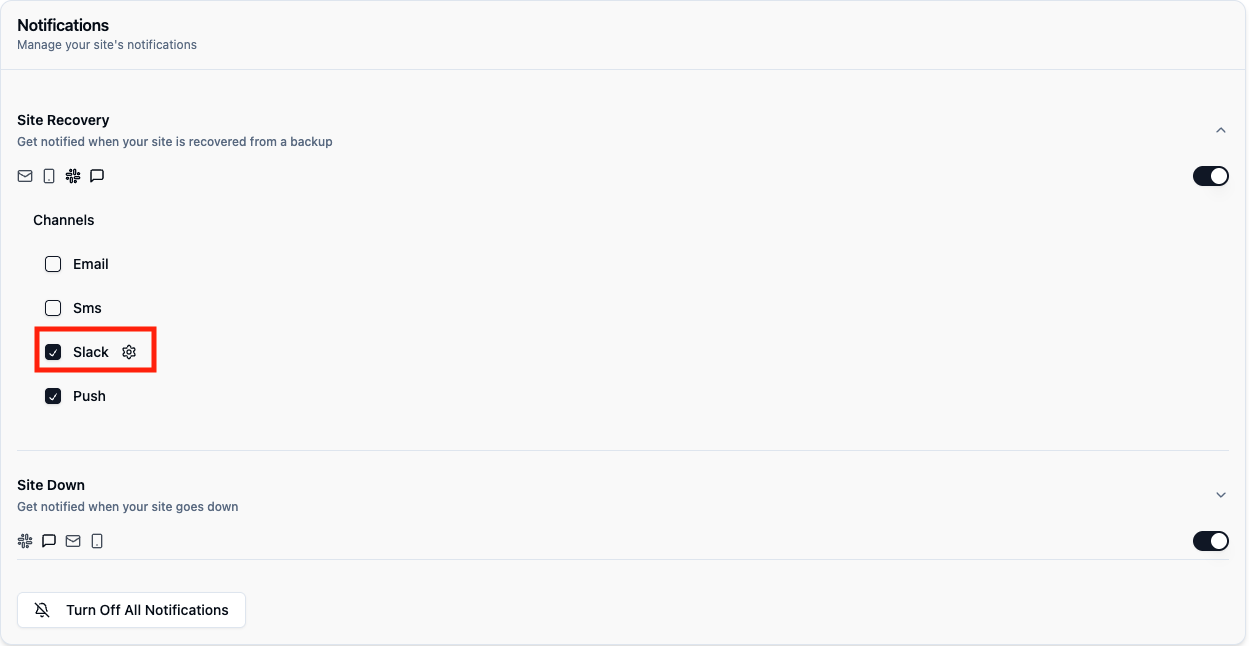
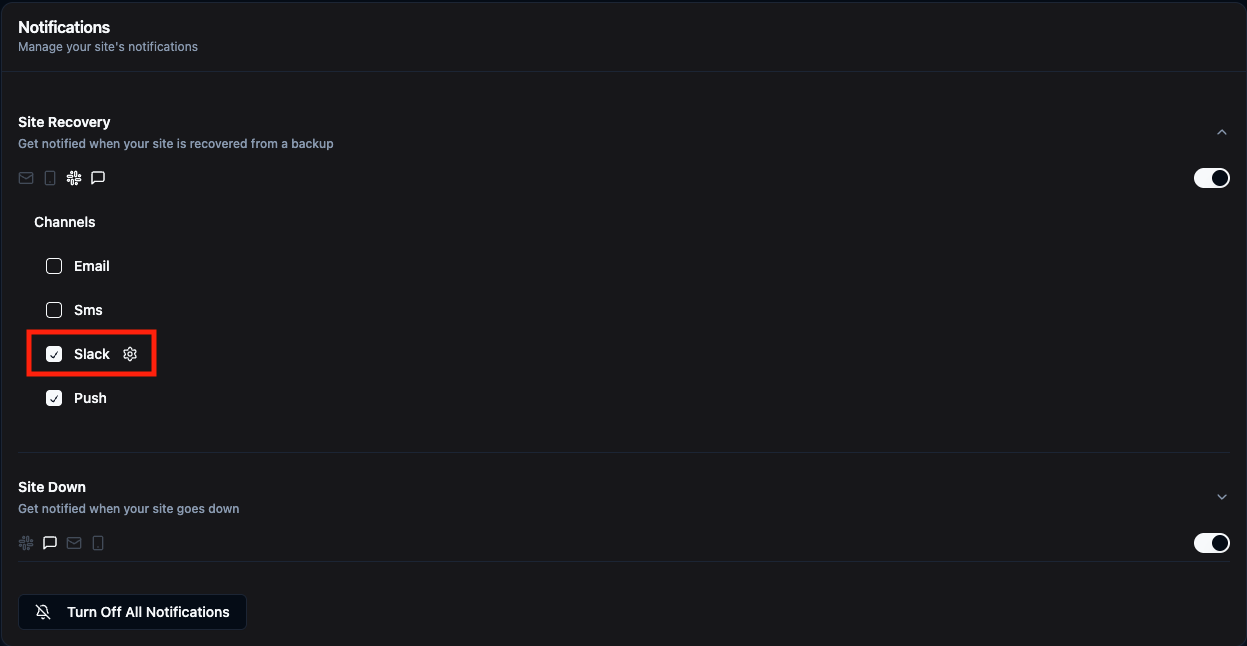
Channel Configuration
When you click the settings icon next to Slack, you’ll see:- Your Workspace: The connected Slack workspace name and URL
- Channel Selection: Dropdown to choose from your available channels
- Preview: See which channel will receive the alerts
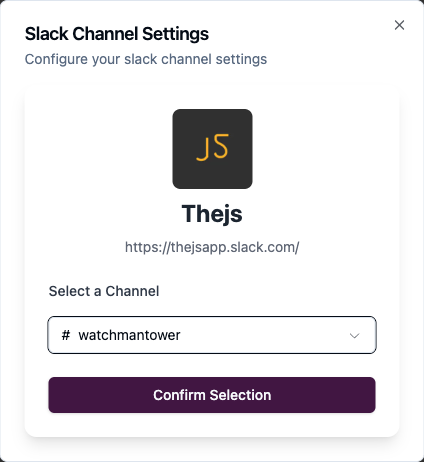

What You’ll Receive
Site Down Alert
When your site goes down, Slack receives: Message:Site Recovery Alert
When your site comes back online: Message:SSL Expiry Warning
Message:Domain Expiry Warning
Message:Slack Features
Rich Formatting
Slack messages include color coding, emojis, and structured layouts
Instant Delivery
Alerts arrive in 2-5 seconds after detection
Channel History
All alerts are searchable in your Slack channel history
Mobile Notifications
Receive alerts on Slack mobile app with push notifications
Multiple Channels
You can send alerts to different channels for different monitors:- Production Monitoring →
#production-alerts - Staging Sites →
#staging-alerts - Personal Projects →
#my-sites
Best Practices
Dedicated Alert Channel
Create a dedicated channel like #watchmantower or #monitoring
Enable Notifications
Configure Slack channel to send notifications for all messages
Pin Important Alerts
Pin critical or recurring alerts for team visibility
Use Threads
Reply in threads to discuss incidents without cluttering the channel
Connecting Your Workspace
To connect a Slack workspace, you need to be a workspace admin or have permission to add apps.
First-Time Setup
- Navigate to any monitor’s detail page
- Click the “Notifications” tab
- Check the Slack checkbox in the channels section
- Click the settings icon (⚙️) next to Slack
- Connect your Slack workspace (first-time only)
- Select your desired channel from the dropdown
- Click “Confirm Selection”
Required Permissions
Watchman Tower needs these Slack permissions:- Read channel information: To list available channels
- Send messages: To post alerts to selected channels
- Read workspace info: To display workspace name and details
Troubleshooting
Not receiving Slack messages?
Not receiving Slack messages?
Check these:
- Verify Slack checkbox is enabled for the monitor
- Ensure channel is selected in settings
- Confirm the monitor is active and checking
- Check Slack workspace connection in Settings → Integrations
- Try sending a test alert
Can't see my channel in the list?
Can't see my channel in the list?
Common causes:
- Channel is private and Watchman Tower app hasn’t been invited
- You need to invite @Watchman Tower to private channels
- Refresh your channel list in integration settings
/invite @Watchman Tower in the private channelMessages going to wrong channel?
Messages going to wrong channel?
Steps to fix:
- Open the monitor’s notification settings
- Click the settings icon (⚙️) next to Slack
- Select the correct channel
- Click “Confirm Selection”
- Verify the change in your monitor settings
Disconnected workspace?
Disconnected workspace?
If your workspace gets disconnected:
- Go to Settings → Integrations → Slack
- Click “Reconnect Workspace”
- Re-authorize the connection
- Your channel selections will be preserved
Slack vs Other Channels
| Feature | Slack | Push | SMS | |
|---|---|---|---|---|
| Cost | Free | Free | Free | Paid |
| Delivery Speed | 2-5 seconds | 5-30 seconds | 1-2 seconds | 5-10 seconds |
| Detail Level | High | High | Medium | Low |
| Historical Record | ✅ Channel history | ✅ Inbox | ❌ | ❌ |
| Team Visibility | ✅ All members see | ❌ Individual | ❌ Individual | ❌ Individual |
| Rich Formatting | ✅ Markdown | ✅ HTML | ✅ | ❌ Text only |
| Threading | ✅ Thread replies | ❌ | ❌ | ❌ |
